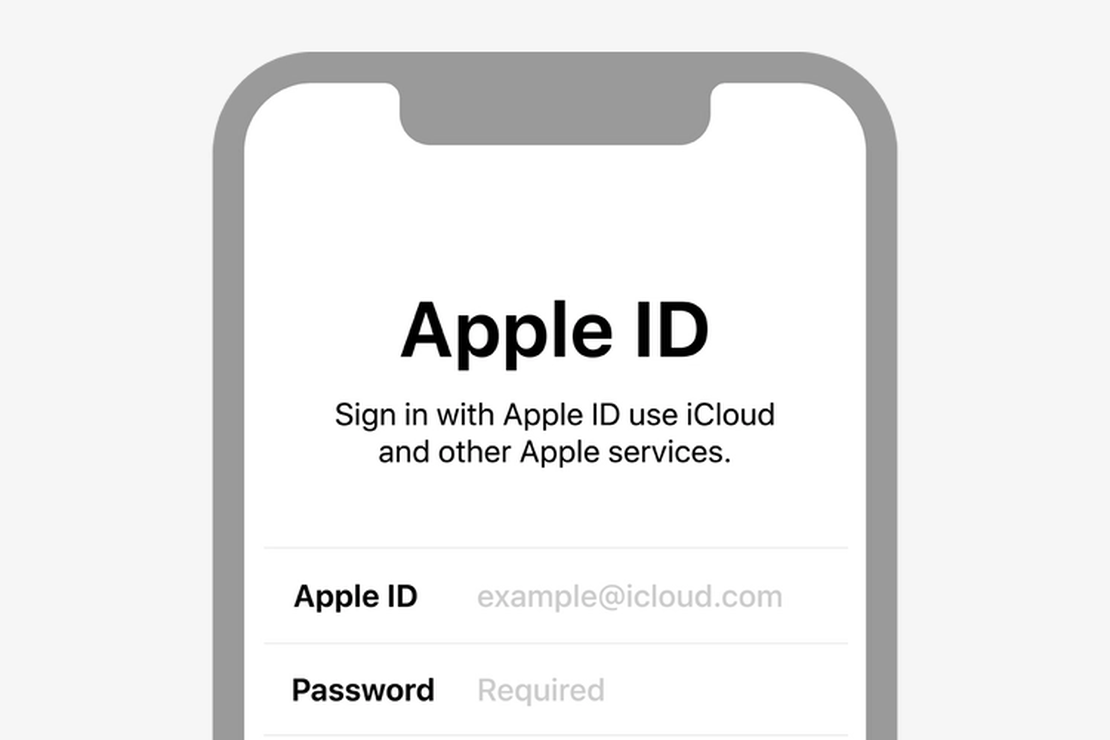
AppleID Quick registration of an American account
Prerequisite Requirements:
The following operations are on iPhone and iPad
I have a new email account (without an apple id). Any email address is OK. If you don’t have one, you can register with NetEase 163 or any other email address.
Gmail Email registration: Gmail
Tip
✅ Nanny level tutorial, according to the figure operation, must be successful.
Step 1:
After you have your email account ready, you can go directly to the following URL without a computer using iPhone app-safari (Figure 1).
Apple account management page: ⇱ [appleid.apple.com] (https://appleid.apple.com/ )
Step 2:
Go to the website and select ‘Create your Apple ID’ (Figure 1) After entering the interface, fill in all your information normally.
- Email Address
- Set Password
- Bulletin You are advised to deselect all the boxes and confirm ‘continue’
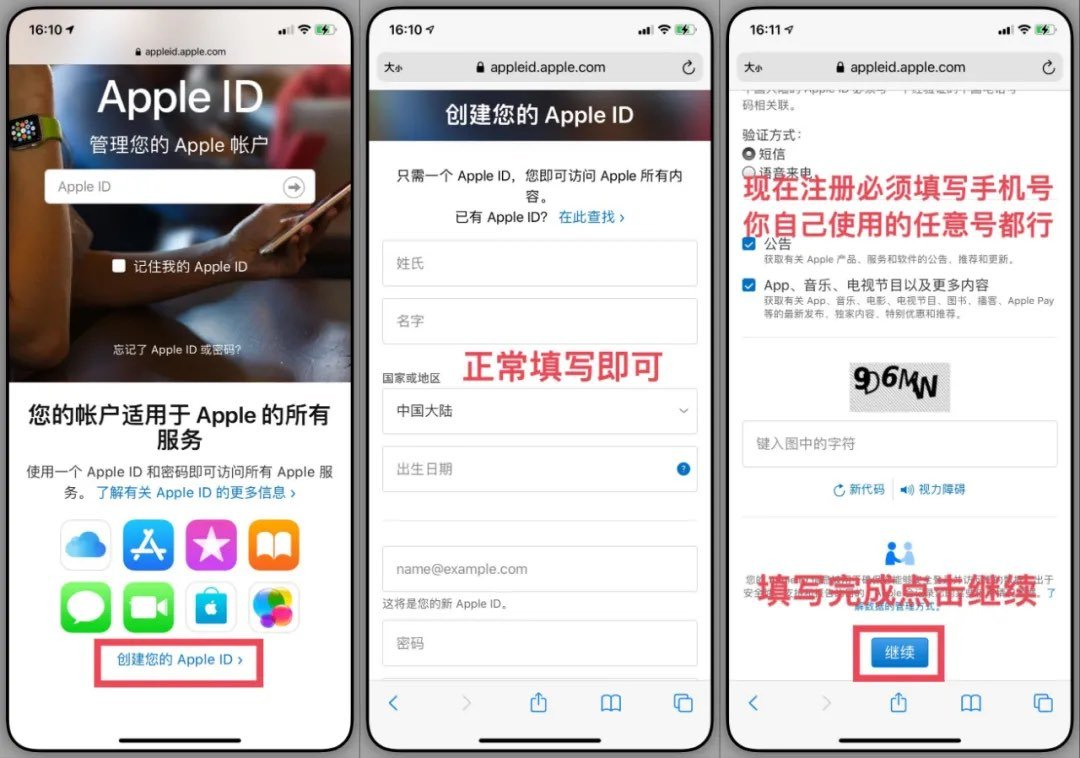
Figure1
Step 3:
Verification email and verification phone (Figure 2)
After confirming the information, a verification code will be sent to your mailbox. You can see it by opening your registered mailbox. Fill in the verification code and enter the next step
** Mobile phone verification **, fill in your own mobile phone number (unlimited, can use Chinese mainland mobile phone), this time will prompt mobile phone verification code, according to the received mobile phone number to fill in, click the next step.
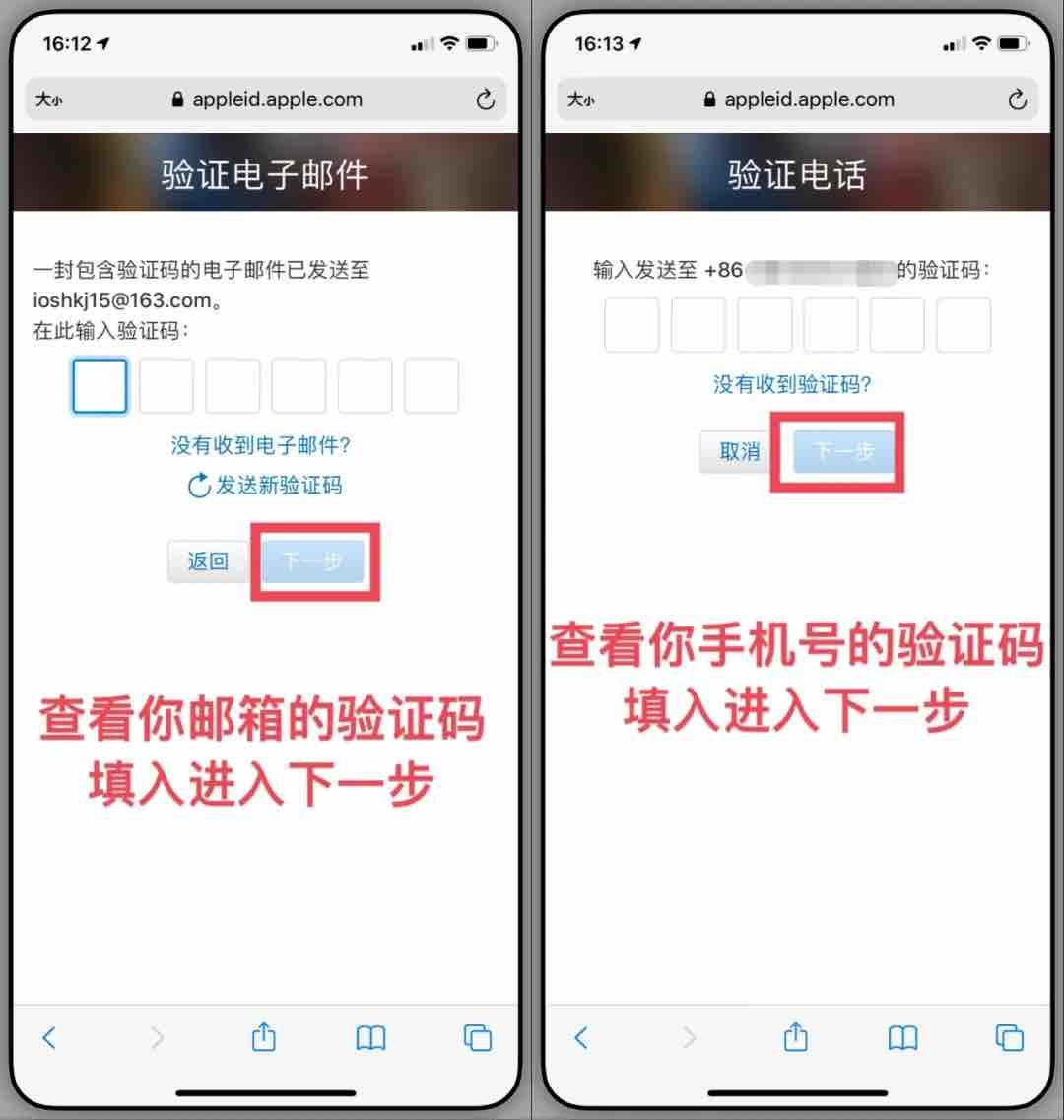
(Figure2)
Note
Tips: Now the new registration ID automatically opens the two-factor authentication, can not be closed!
Step 4:
Now enter the interface to select ** Payment and delivery ** (Figure 3), select ** Add payment method **, enter the interface to fill in the information,
** Select no payment method ** (Figure 4)
** Fill in the US address ** (FIG. 4), take the US District as an example, fill in the information in the figure, fill in any English street, building number, city, except for the box selection of information, other English, ** do not enter Chinese!! **, at this point you already have a US account, just haven’t verified it yet, then move on to the next step.
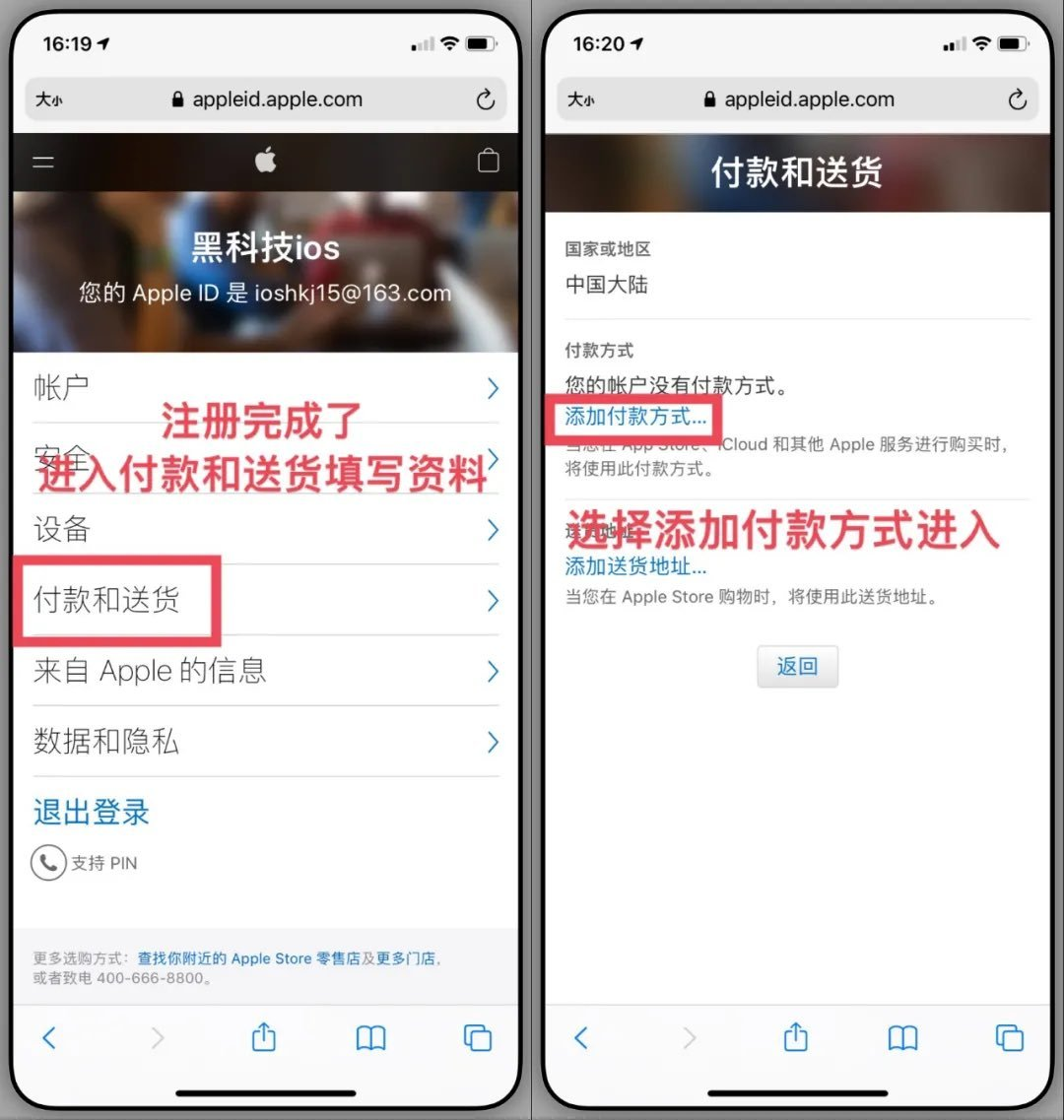
(Figure3)
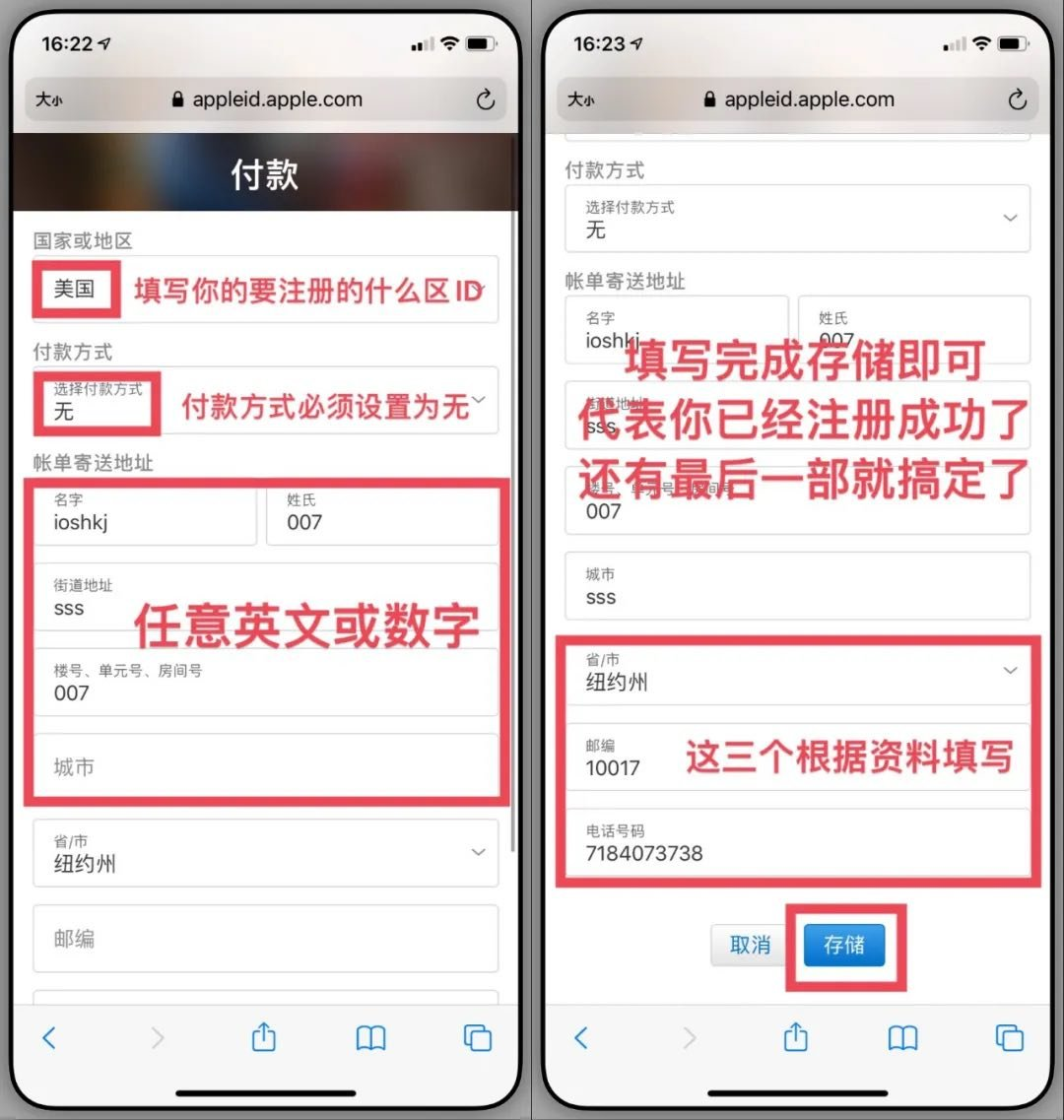
(Figure4)
Step 5:
Now that the ID has been created, the last step of the store check is to log in to the store with your account ** This Apple ID has not been used in the iTunes Store. **
Just click ** to check **.
English may appear for some users, but the principle is the same. After entering the interface, check ** Content Agreement Terms and Conditions **, and then directly click on the upper right corner ** Next page ** Payment information interface, after entering the interface ** do not select anything and do not change any content, directly click on the upper right corner ** next page **, as simple as that, Congratulations on creating your outer zone Apple ID, now you can download any software and games you need.
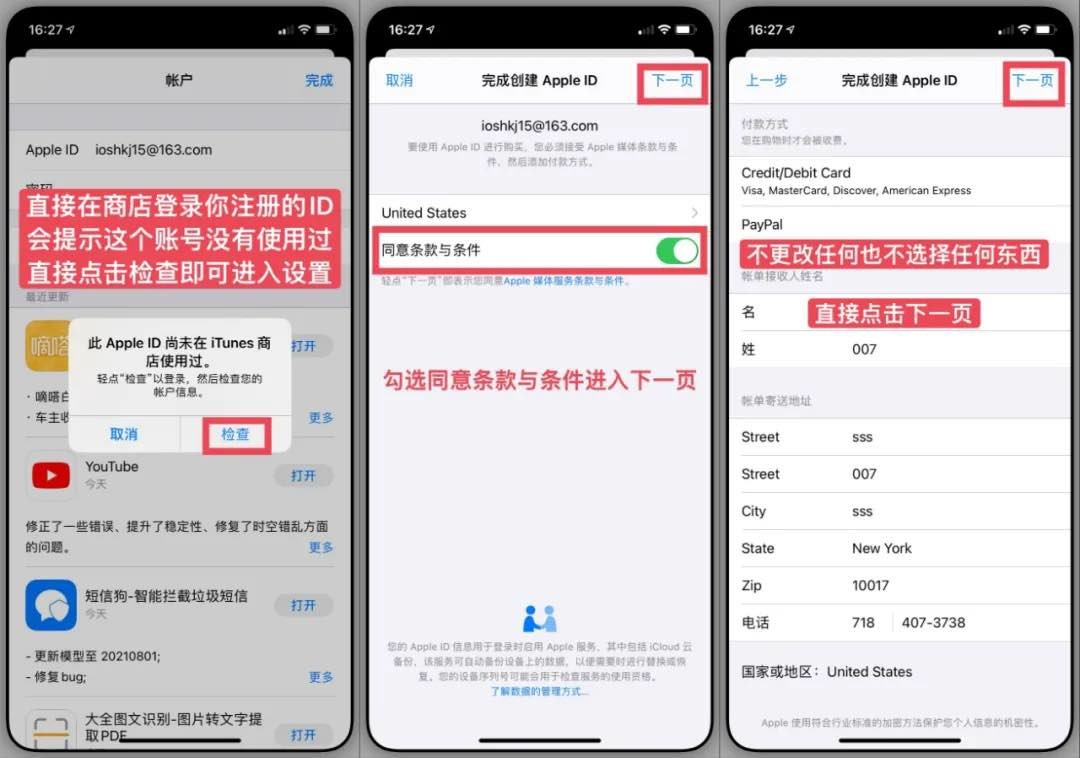
(Figure5)
Finished! You have now created it (Figure 6)
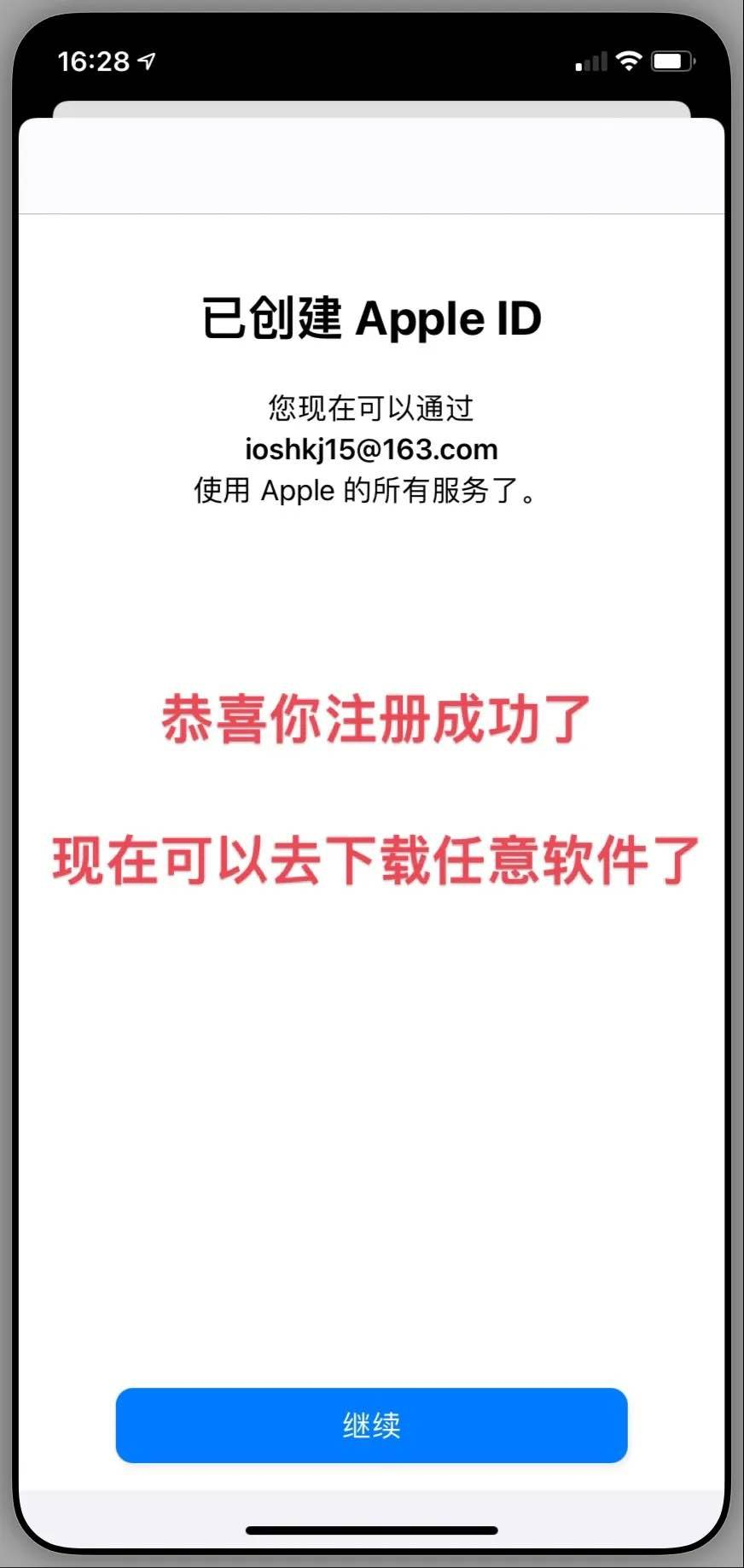
(Figure6)
Q&A
Q: How to purchase paid APP after registration? **
A: You can download all kinds of free apps with your registered apple id in the United States, because it is an American account. To purchase the paid APP, you need to use the US credit card binding and payment.
Q: ** Do I have to pay if I don’t have an American credit card? What to do? **
A: Buy a Giftcard/gift card directly from Taobao store and recharge the money to use in the app store.
Q: ** Can I create other countries or regions? Hong Kong, Japan? **A: Of course, you may also need the account of other regions, search for the identity generator at Baidu google, you can try it, for example, you want to register an account in the port area, Baidu just look up the zip code or something, it’s very simple, if you can’t register yet, Then you’ll just have to find your own way.
~ END ~
🍭