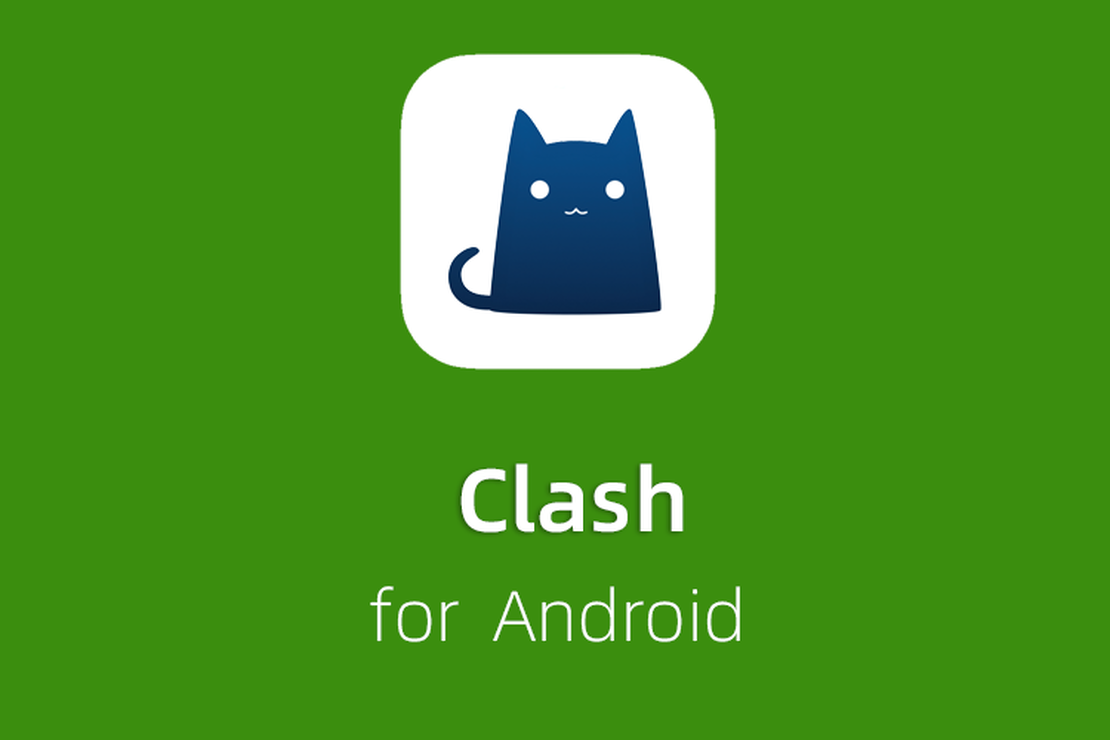
Clash (cfa) configures the network For Android Android phones
Clash for Android
Clash for Android (cfa), common to Android mobile terminal and TV box, installed on different platforms with different graphics display, but the installation package is the same, supporting SS/V2ray/Trojan protocol.
Download software
Clash For Android (cfa) is open source software
- in NextBit network location or [making] (https://github.com/Kr328/ClashForAndroid/releases/ ) to find the latest version download, can according to your device processor architecture to download If not, download the general program “cfa-x.x.x-premium-universal-release.apk” (general) or “cfa-x.x.x-foss-universal-release.apk (Enhanced)”.
Tip
✅ This client fully supports our products and is constantly updated.
NextNet download cfa location: 📂 for Android ➠ 📂 cfa
https://github.com/Kr328/ClashForAndroid/releases/ select the latest version
Method 1: Get the Subscription Address and configure it automatically (four steps)
Android mobile browser input panel. Nextnet. One (A0), choose to subscribe to ➔ [my subscription] (https://go.nextnet.one/#/subscribe) , find a key to “subscribe” button, Click “Import to Clash for Android” to automatically pop up Clash app, click NextNet Configuration (Figure A1), return, connect to run (Figure A2). Click “Agent” to select your own reasonable node (Figure A3), and you are done like this.

Mobile browser input: https://go.nextnet.one(FigureA0)



Successfully imported (Figure A1) by clicking "Stopped" to start (Figure A2) by clicking "Proxy" to select a node (Figure A3)
~ END ~
Method 2: Manually configure the software
Due to the compatibility of Android system, the APP may not be aroused, so the automatic configuration cannot be completed. In this case, we need to manually configure.
- first of all, the android browser input panel. Nextnet. One, choose to subscribe to ➔ [my subscription] (https://go.nextnet.one/#/subscribe) , find a key to “subscribe” button, click on the “copy subscription address”.

Mobile browser input: https://go.nextnet.one(FigureA0)
⚠️ Important Note:
All subscription addresses are as important as your password. Do not disclose them to others or you may be blocked from your account.
- Open Clash’s homepage, click “Configure” (Figure B1), click Create Config “+” “Import by URL”, enter the configuration content (Figure B2), and the configuration succeeds (Figure B3).



(FigureB1) ➔ (FigureB2) ➔ (FigureB3)
After the subscription is successful, select Node and Enable Agent, as shown in Method 1 (Figure A2 and Figure A3).
~ END ~