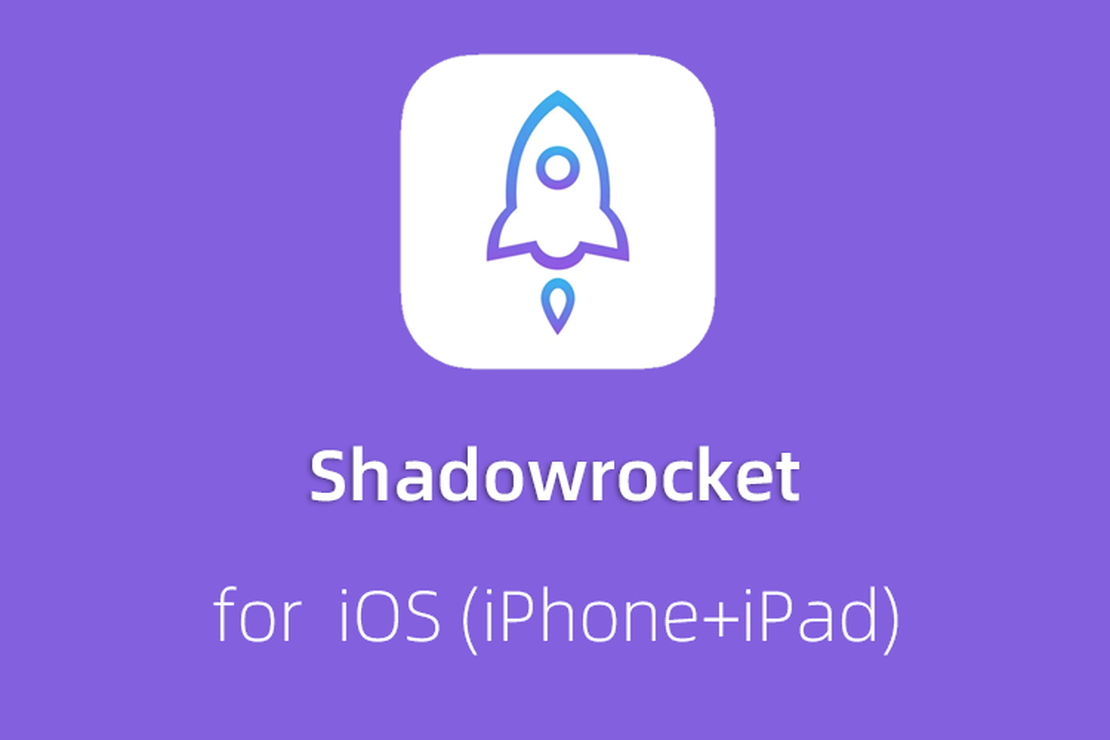
Shadowrocket (iPhone/iPad) configuration network
Shadowrocket (other name: Small rocket/SSR)
Note: You cannot download the App Store in ** Mainland China. Please use an Apple ID account in another region to download the app, such as the Apple ID in the US
(Download the Little Rocket App in the App Store by logging in to your Apple ID in the US)
Method 1: Get the subscription address and enable it automatically
IPhone/browser the input panel. Nextnet. One (A0), choose to subscribe to ➔ [my subscription] (https://go.nextnet.one/#/subscribe) , find a key to “subscribe” button, Click “Import to shadowrocket”, the small shadowrocket app will automatically pop up, the automatic import is successful (FIG. A1), and the connection will run (FIG. A2). Select “Configuration” and finally select your own reasonable node (Figure A3), and you’re done like this.

Subscribe to import to shadowrocket(FIGA0)


(Figure A1) Automatically imports (Figure A2) The connection succeeds
~ END ~
🍭
Quick tips for refreshing subscriptions
In the header of the NextNet subscription node, swipe right to quickly update the “subscription address.”

Quick refresh of tips
Method 2: Manually configure the connection
Due to the security and compatibility problems of iOS system, the APP may not be aroused, so the automatic configuration cannot be completed. In this case, we need to manually configure.
- the iPhone browser input panel. Nextnet. One, choose to subscribe to ➔ [my subscription] (https://go.nextnet.one/#/subscribe) , find a key to “subscribe” button, click on the “copy subscription address”. Figure 1

Figure 1. Enter "https://go.nextnet.one" in the mobile browser to copy and subscribe
Open the downloaded Shadowrocket, and click the “+” sign in the upper right corner of the main interface, as shown in Figure 2

Figure 2 Click "+"A new page will appear to add a node. Click on Type and select “Subscribe” type, as shown in Figure 3

Figure 3: Selecting a subscription type
- Click back, long press the paste button in the URL edit box, and check that the URL link is correct. Fill in the comments for NextNet subscription, as shown in Figure 4

Figure 4: Adding the subscription address and remarks
- Then click the “Finish” button in the upper right corner, Shadowrocket will automatically pull node information from NextNet, as shown in Figure 5

Figure 5: Subscription success screen
- Click “Settings” at the bottom and select “Subscribe” to enable “Update when on” and “Automatic Background Update”, as shown in Figure 6

Figure 6: Enable automatic updates
If it shows that you cannot get a subscription, check that you copied the correct SSR subscription address ending in /ssr/.
If the request times out, replace the WIFI or 4G network and try again. Until the outgoing node is updated.
** Finally, turn on the home page switch, you can start the Internet. **
~ END ~
🍉