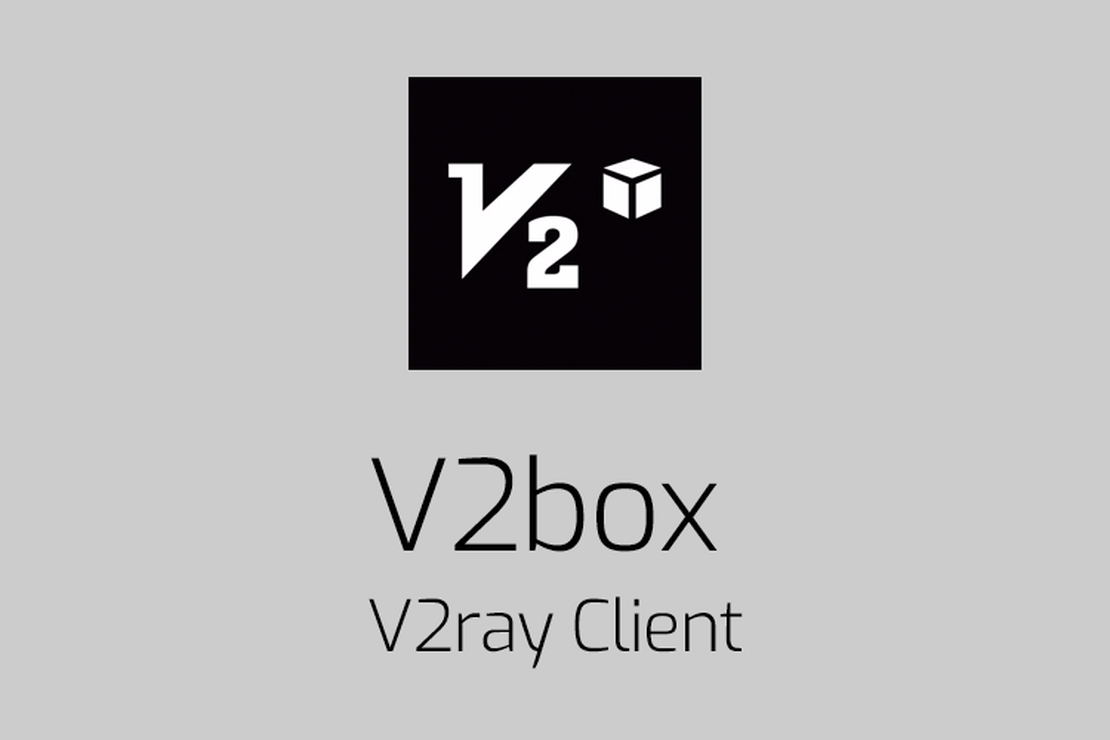
V2box(iPhone/iPad/Mac) configure network
V2box (Freeware)
Note: This software is free software. You will see a full-screen advertisement once a day when you use it. It has little impact. It cannot be downloaded from the App Store in Mainland China. Please use an Apple ID account in other regions to download , such as Apple ID in the US
(Log in to the Apple ID in the non-China region in the App Store to download V2boxAPP)
[Click to install V2box ⇱](https://apps.apple.com/us/app/v2box-v2ray-client/ id6446814690)
support:
-iPhone/iPad -MacOS
Info
We have received the problem that some users cannot access the Internet scientifically using V2box and made the following summary
• The vpn service is not enabled, the problem can be solved in Settings - Reset VPN Config
• V2box sometimes has problems, please restart your phone or computer.
Method 1: How to configure the connection
Note: The operation display of Mac and iPhone APP is almost the same, and this teaching is mainly based on iPhone.
V2box has not joined the automatic call to join the subscription service for the time being. In this case, we need to configure it manually.
- Enter https://go.nextnet.one in the iPhone mobile browser, select Subscribe ➔ My Subscription , find the “One-click Subscribe” button, and click “Copy Subscribe Address “. figure 1

Figure 1 Enter "https://go.nextnet.one" in the mobile browser to copy and subscribe
Open the downloaded V2box, then under Configs under the main interface, click the “+” sign in the upper right corner, and select the pop-up menu Add Subscription as shown in Figure 2

Figure 2 Click "+"At this point, a pop-up window page for adding nodes will appear, Figure 3 First line: enter the subscription name NextNet, The second line: the subscription address just copied, press and hold the paste button in the edit box, copy and check whether the URL link is correct. Then click “Add Subscribe” to complete the addition

Figure 3: Adding a subscription server
- Then right click the “Add Subscribe” button, V2box will automatically pull node information from NextNet, select any node, Figure 4

Figure 4: Get the subscription node and select
- Ready to start the connection: Select Home and Slide “Slide to Connet” to the right For the initial connection, the system prompts you whether you agree to add VPN. Select “Allow”.
- When Slide to Connet changes To green Tap To Disconnet, the connection is successful. Figure 5

Figure 5: Ready to start the connection
- If the connection is complete, the VPN icon is displayed on topbar. Figure 6

Figure 6: Successful connection
If the request times out, replace the WIFI or 4G network and try again. Until the outgoing node is updated.
~ END ~
🍉