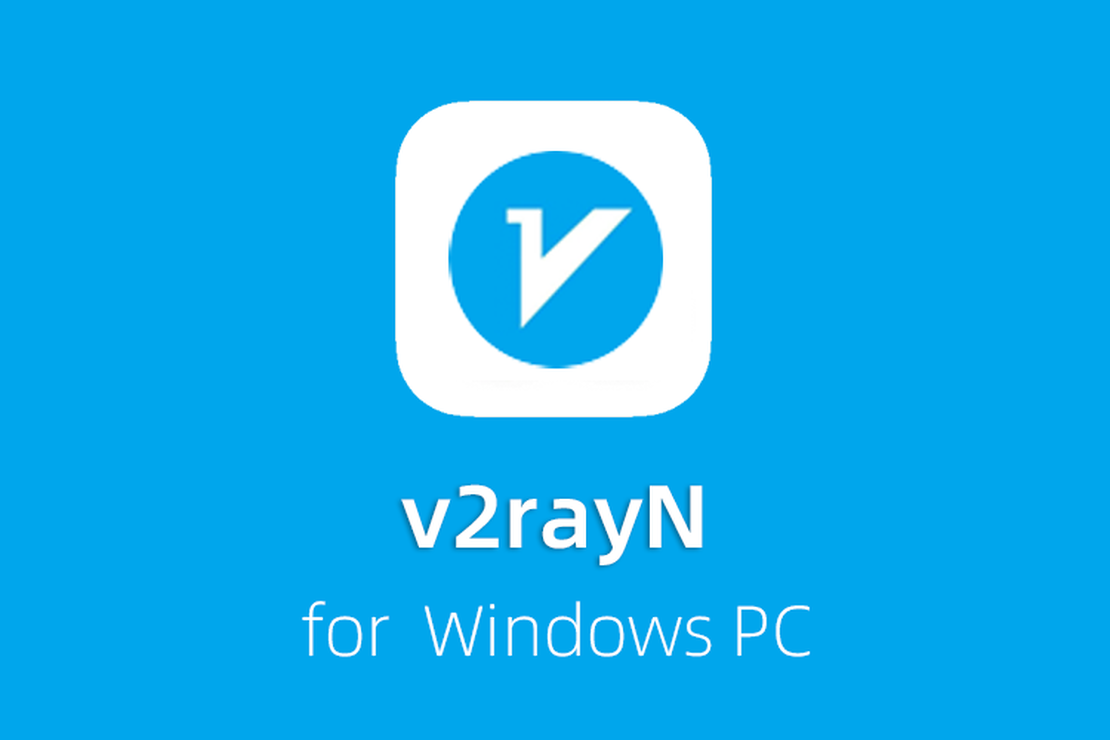
PC computer v2rayN configuration network
v2rayN is an open source client on Windows platform for VPN. Based on Microsoft .NET Framework 4.8 environment.
It runs stably and has more functions than other Windows clients. It is a bit complicated to operate. The interface is not humanized, but the compatibility is very strong. Other platforms are not compatible and cannot access the Internet. v2rayN can solve it.
✅ This client fully supports our product and has continuous updates.
⚠️ Note: Be sure to restart the computer after installing .net 4.8. Otherwise, you cannot subscribe and use
Preliminary preparation
Download software:
v2rayN is open source software + .NET environment
NextNet network disk download location 📂 for Windows ➠ 📂 v2rayN
GitHub latest version download (recommended)
v2rayN configure subscription and connect
- Computer desktop browser input browser input https://go.nextnet.one Select Subscribe ➔ My Subscription , find the “One-click Subscribe” button, Click “Copy Subscription Address”. Figure 0

Figure 0 Browser input "https://go.nextnet.one", copy subscription
v2rayN has been downloaded, v2rayN is a green software, it can be used after decompression, please place it in a suitable location, such as D:\v2rayN, and add a shortcut to v2rayN.exe to the desktop.
Open the v2rayN (Windows PC version) application, and click “Subscription-Subscription Settings” on the top menu bar of the application, as shown in Figure 1;
The subscription setting dialog box pops up, as shown in Figure 2;
Click “Add” to paste the address just copied from NextNet Console into the URL bar.
Click “OK” to complete the addition.

Figure 1 software interface

Figure 2 Paste the subscription address
After the addition is complete, be sure to click the “Subscription – Update Subscription” application to obtain the server node data in the NextNet subscription address. As shown in Figure 3,
If the download fails, please try again. If it is not a network problem, please check whether the copied subscription address is correct.

Figure 3: SUBSCRIBE SUCCESSFUL
How to use a proxy to surf the Internet?
The configuration of the server node has just been completed, and we are going to use it now. Operation is a bit cumbersome. You only need to configure it once, and use the same method to access the Internet in the future.
The v2rayU icon will appear in the status bar at the bottom of Windows Figure 4, the blue icon is not started agent, and the red icon is started agent.
Right-click the v2rayU icon, a menu appears, and select System Proxy – [Automatic Configuration System Proxy]. The icon turns red Figure 5. If it doesn’t start, clear the system proxy instead
Route selection [Bypass mainland China] Figure 6, v2rayU will proxy the external traffic that needs to be proxied through the rule list, and directly connect to domestic websites (it will not consume your subscription traffic). In order to achieve the effect of speeding up foreign rules and direct domestic connection.
Server, choose the fastest line with you Figure 7. Complete proxy Internet access.



Figure 4 ➔ Figure 5 ➔ Figure 6

Figure7
~ END ~
🍟